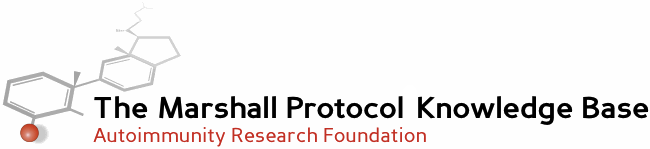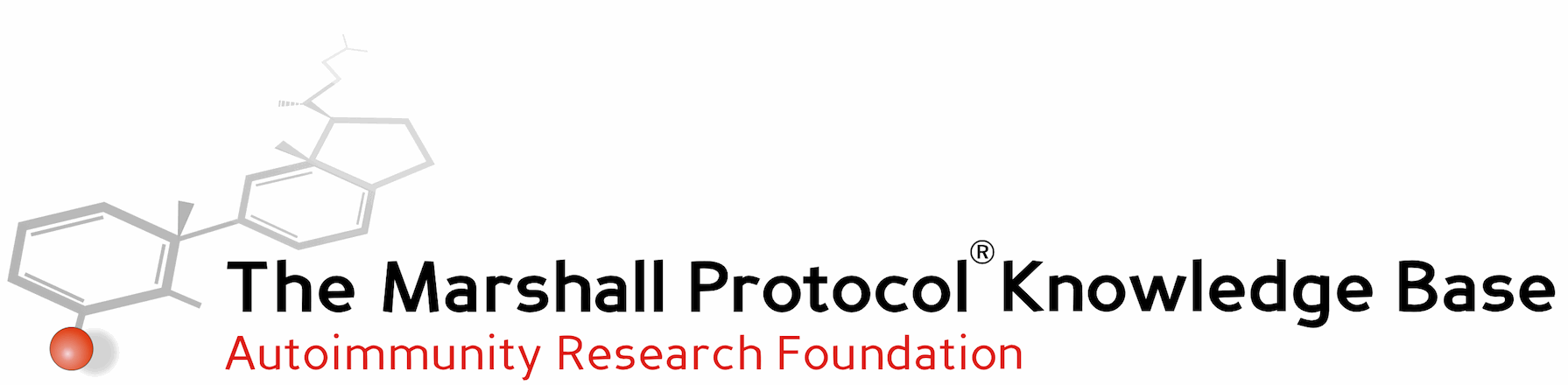
This is an old revision of the document!
Table of Contents
Guidance for using measuring devices
related articles
- Modifying Home Environment <still under development>
CORNET Meter
Adding problem signals from TV, FM, Cell phones, WiFi, SmartMeters, DECT Phones and Microwave oven operating in the vicinity, the Cornet gives a quick and accurate total, with the whip antenna pointing upward.
By extending, or shortening the antenna we can get an idea of the FM/TV contribution, and we can switch on the audio, where the whine of a cell-tower is often quite obvious. Trevor Marshall, PhD
RF Explorer
The RF Explorer is a spectrum analyzer.
Use FAST filter and PEAK HOLD on an RF explorer to explore digital signals.
The antennas which came with the RFexplorer will give you a good idea what the signal strengths are, but when you want accurate measurements you will need to have a reasonably decent antenna.
Here is where I usually set up my Rfexplorer when surveying a new site:
3G/4G frequencies: Whip antenna fully collapsed Center Freq: 2200 Freq Span: 600 Module 15-2700 Calculator: Max Hold Top dBm: -30 Bottom dBm: -100 Iterations: 005 Offset:0 Units: dBm Draw Mode: Vectors Marker: Peak DSP: Fast
This setup covers 1900MHz to 2500MHz and shows you DECT phones at far left, WiFi at far right, with the main 3G/4G bands in between. For looking at DECT in particular I use Center Freq:1925 Span:10. For just WiFi I use 2450 span 100. There are also some less active 2G/3G/4G bands between 700MHz and 1000Mhz, and some 4G between 2500 and 2700Mhz.
Trevor Marshall, PhD
Antenna
Supplied antennae are not accurate enough.
RF Explorer
The small (WiFi) antenna that came with the RF Explorer was no use at all, and the extendable antenna has a coil in its base which stops it working properly at high frequencies. The 'blade' antenna suggested will cover all the cell-phone and WiFi bands reliably, and the whip covers from 110MHz (extended) to 2GHz (when collapsed).
Cornet
The antenna supplied with the Cornet meter is ineffective for our purposes. Research team has been using two others.
The whip antenna is very useful for most of the time.
The Log antenna is used when you are trying to identify the direction a signal is coming from. This becomes more important once the environment is mostly quiet and you are tracking down the remaining external sources.
An example is this video-
Cordless Phones are Dangerous! EMF Radiation Protection
note that his meter is not showing the very low power sources that we have found to be significant
Using antenna for Cornet meter
I used the long silver antenna with 2 extensions as that was recommended to me.
Yep, that's the charging unit. Just put the battery in it and plug it in to the wall socket. Don't recall which light goes on when fully charged but I think it was green. Might be yellow when not fully charged.
Sound is explained in the user manual.
Rico
I have also been using a whip antenna with the Cornet which is designed to optimize reception on the Cell Phone bands and 2.4GHz WiFi. It is special because it has 5-6 dB of gain, so it will give a better reading with weaker signals, just like the directional (green) Log-Periodic antenna. The whip is non-directional, and should be held vertical (it has a right-angle joint in it to make this easier). A -65dBm tower will read about -60dBm on the meter when using this antenna. It is ideal when signals are weak (eg: inside houses). Amazon has them: Huawei Antenna
Trevor Marshall
To vary frequency extend whip antenna
Our whip has a very accurate antenna factor (effectively 1). The amount the whip needs to be extended varies with frequency.
Here are the optimal frequencies for various number of sections from 1 to 7: Collapsed – – Extended 2000 1040 750 600 490 420 375 680 410 300 240 200 170 150
So for 2000Mhz or 680MHz you could only use one section, while fully extended the whip is best for 375 or 150Mhz (at 5/8 or quarter-wave). But, in practice, a fully extended whip will give a solid reading on the Cornet. Collapse it down if you want to get rid of 2-way radios and FM stations and give preference to the microwave sources
Trevor Marshall, PhD
Using antenna for RFexplorer
The black whip which comes with the RFexplorer has a loading coil inductor in its base.
This video shows somebody removing it:
Nagoya NA-773 Whip Wide-Band Mod for SDR
The coil stops high frequencies from coming through. Above 200MHz you can use either a straight whip (as I do) or one of the wideband UHF antennas (like I also do).
Replacing antenna
This discussion talks about removing antennas and replacing with a bigger one:
Should I power off a wireless device when changing an external antenna?
The connectors are hidden under a plastic slip-ring. You have to squeeze the plastic ring to begin unscrewing the RP-SMA plug underneath. Most routers have a similar system.
These SMA connectors are Reverse Polarity (RP-SMA) and will not plug together with the RFexplorer or Cornet without damage..
Settings
operating frequencies
I searched the forums for the word “span” and it found the following settings which I have posted as starting points. Make sure you switch the DSP to FAST, as the power switch resets it to 'Auto.' Use the black whip antenna fully collapsed above 1700MHz. and extended below that. It is not good, but will give OK estimates.
Here is where I usually set up my Rfexplorer when surveying a new site: 3G/4G frequencies: Whip antenna fully collapsed Center Freq: 2200 Freq [highlight= #FFFF88]Span: 600 Module 15-2700 Calculator: Max Hold Top dBm: -30 Bottom dBm: -100 Iterations: 005 Offset:0 Units: dBm Draw Mode: Vectors Marker: Peak DSP: Fast
This setup covers 1900MHz to 2500MHz and shows you DECT phones at far left, WiFi at far right, with the main 3G/4G bands in between. For looking at DECT in particular I use Center Freq:1925 [highlight= #FFFF88]Span:10. For just WiFi I use 2450 [highlight= #FFFF88]span 100. There are also some less active 2G/3G/4G bands between 700MHz and 1000Mhz, and some 4G between 2500 and 2700Mhz.
The Rfexplorer has to be set to “FAST” DSP when you are looking for short signals. When you scan a wide bandwidth it only completes one scan every second, this is the same limitation as all spectrum analyzers. But by reducing the bandwidth and sweep range you will allow the DSP to find the fast pulses, like those which come from DECT phones and Smartmeters.
To find the CWS, the signal is so weak that you have to reduce the bandwidth, reducing the noise in each sample, and so I usually scan 27.12MHz center with [highlight= #FFFF88]span of 0.112MHz. Its field strength, with a CWS meter display of 1.23, is around -100dBm, not much above atmospheric noise. If you touch the spectrum analyzer antenna on a capacitive plate you will still only get about -75dBm.
For Smartmeters I use the other module, SUB1G, set for 915MHz centre with a 26MHz [highlight= #FFFF88]span and DSP=fast.
For DECT phones I use 1925MHz [highlight= #FFFF88]span 10MHz and DSP=fast.
Trevor Marshall, PhD
Prof Trevor Marshall posted: Thu Dec 25th, 2014 Here is where I usually set up my Rfexplorer when surveying a new site:
3G/4G frequencies: Whip antenna fully collapsed
Center Freq: 2200
Freq Span: 600
Module 15-2700
Calculator: Max Hold
Top dBm: -30
Bottom dBm: -100
Iterations: 005
Offset:0
Units: dBm
Draw Mode: Vectors
Marker: Peak
DSP: Fast
This setup covers 1900MHz to 2500MHz and shows you DECT phones at far left, WiFi at far right, with the main 3G/4G bands in between. For looking at DECT in particular I use Center Freq:1925 Span:10. For just WiFi I use 2450 span 100. There are also some less active 2G/3G/4G bands between 700MHz and 1000Mhz, and some 4G between 2500 and 2700Mhz.
External Power Source
We recommend this external power source for both CWS:
Operating Instructions
CHARGE BEFORE USE
Charging the Instant USB Charger:
- Connect the mini USB end of the cable provided to the Instant USB Charger's IN port (Charging Indicator Light is located next to it).
- Connect the USB end of the cable provided to your computer's USB port or another USB 2.0 compatible port.
- The Instant USB Charger's charge indicator light turns red to indicate the battery is being charged. The charger can be charged when the switch is either on the ON or OFF position.
- When the battery is fully charged, the charge indicator light, located at the end of the charger, turns green. Disconnect the charger from the USB cable. The charger is now ready to use.
Using the Instant USB Charger:
The Instant USB Charger must be fully charged before use (see “Charging the Instant USB Charger”).
Connect a USB cable compatible with your device to the USB Power Port. A device-specific USB cable is not supplied. These are available from almost all electrical retailers. The cable supplied for connecting the USB to the mini USB is compatible with newer Motorola® mobile phones and BlackBerrys®. Please note most newer Motorola® mobile phones cannot be charged using conventional USB cables. For such devices, the mini USB cable supplied must be used.
- Connect the other end of the USB cable to your device.
- Turn the Instant USB Charger switch to the ON position.
- The LED status light turns green, indicating that the Instant USB Charger is charging your device. The LED status light turns red when the charger is flat and needs to be recharged.
- When the charger is not in use, the switch must be turned to the OFF position. This will prevent the charger from losing its charge.
CAUTION
The lithium-ion rechargeable battery used in this charging device may present a risk of fire or chemical burn if mistreated. Do not disassemble, expose to heat above 100° C (212°F), or incinerate. Misusing or incorrectly connecting the charging device may cause electric shock to users and damage equipment. Read instructions carefully. The charging device may become warm and may reach 50°C (122°F) under extended high power operation. During operation, keep the charging device away from materials that may be affected by these temperatures.
IMPORTANT SAFETY INSTRUCTIONS
when used correctly, lithium-ion rechargeable batteries provide a safe and dependable source of portable power. However, if they are misused or abused, this may result in leakage, burns, fire or explosion/disassembly, causing personal injury or damage to other devices
- Do not disassemble the charging device. There are no user-serviceable parts inside. Incorrect reassembly may result in shock or fire hazard.
- Do not drop or subject the charging device to strong mechanical shock.
- Do not expose the charging device to moisture, water, rain, snow or spray.
- Do not insert any object into the ports or openings of the charging device.
- Do not operate the charging device if it has received a sharp blow, been dropped, or otherwise been damaged in any way.
- Do not use in environments where the temperature is 40°C (104°F) or greater.
- Keep out of reach of children.
To reduce the risk of electric shock, unplug the charging device from any power source before attempting any maintenance or clearing.
CORRECT DISPOSAL FOR THIS DEVICE
Do not throw away. Please follow local requirements to recycle electronic appliances and batteries.
Warnings
Care of equipment
From the RF Explorer user manual This is a battery operated device, please charge the battery before use; it comes with half charge as the standard way to extend the battery life when it is stored for an undetermined period of time on the shop. But to use it you should fully charge it. Never charge your device unattended.
source may damage meters
Don't get the RFexplorer within 2 metres of the Microwave oven, it may be damaged. Switch to 2450MHz width 80 with Auto filter.
5 metres from a microwave the signal is still too strong. Don't put your Cornet near the microwave, but use it to measure the signal at the other end of the house. I think you will be surprised how powerful those ovens are.
Notes and comments
product detail of Huawei Antenna HA-KKa 5dbi 690-960/ 1710-2620MHz 4G LTE Antenna