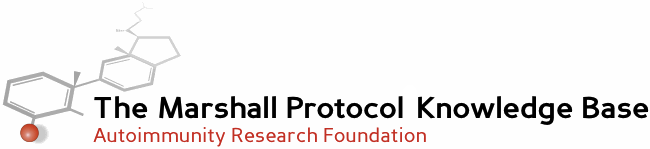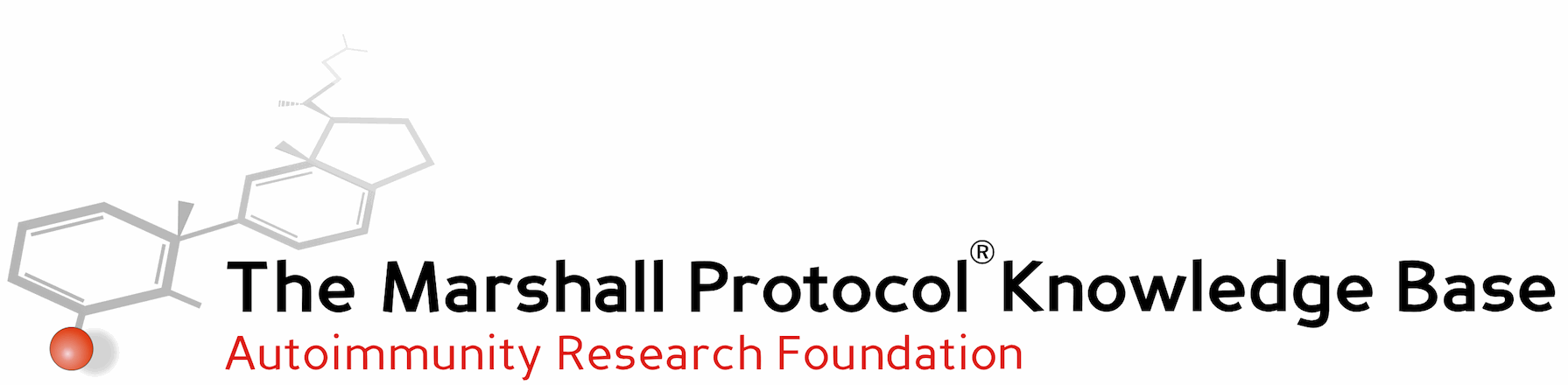
This is an old revision of the document!
Table of Contents
WowBB forum software usage tips
The MarshallProtocol.com site is powered by an older (and very stable) forum software package called WowBB. While reading, posting, searching, and communicating on the site a few tips may be of help.
How to register to join our support community
In order to join in the conversation within our online research and support community, please following these instructions for How to Register.
Logging in to the forums
You will be able to post comments or access member areas of the site once you login at the forum's Login page.
If you are having difficulty with getting access, please see our Troubleshooting page.
Basic instructions
The forum software itself offers basic instructions for Moving Around, Topics, Tabs, Registration, Posting, Editing, and Private Messaging that can be found by clicking on the Help button.
Finding the most active discussion topics
One good way to get involved in the conversation is to look at the topics with the most recent activity. The more active topics can be seen by going the home page for the site and clicking on the Recent tab.
Requesting notification of posts in specific discussion topics
If you see a specific discussion topic that you are interested in, you can request notification of new posts when viewing the topic by clicking the “Watch Topic” button at the lower left of the page.
You may also edit your preferences to always be notified of new posts in topics you have posted in. Do this by checking the box to the left of the top option.
[x] Always notify by e-mail when replies posted to topics you participated in
If you decide you don't want to get notifications, you can use the “Unwatch Topic” button on the topic's page, or you can uncheck the topic on your Watched Topics page of your profile and click on the Save button at the lower right.
Requesting notification of all posts in a specific forum
If you prefer to be notified of all posts in a particular forum, use the My Account button at top right of any page. From there, navigate to the Watched Forums tab. On this tab you can choose how to receive notifications of new posts in the forums you are watching. If you want a single email per day, select Daily digests.
E-mail me: ( ) Posts as they come in (*) Daily digests
After selecting your emailing preference, then put a check in the box to the left of the forums you want to be notified about and click on the save button at the bottom right.
When your post doesn't appear after you send it
When you are watching a topic on the forums, you will receive an email containing a copy of new posts from time to time. If you reply to the email instead of going to the forums and replying to the post on the forums, your email reply will be sent to an administrative email account instead of appearing on the forums as you intended.
If you can't find your progress topic
Most likely you have your own progress topic flagged as “watched”. In this case, you can find it listed on your watched topics page.
If your progress topic is not listed in your watched topics, you can also view your created topics in your profile. Unfortunately, this is not a straightforward task. One method is to send yourself a private message and then right click on your displayed username to View Profile, then click on the “Topics” tab to find your progress topic in the list displayed.
If you need more help, check out our troubleshooting tips.
When the site just doesn't seem to be working right
Update your internet browser
For security reasons (and the best user experience), it is highly recommended that you use the most recent version of Firefox as your internet browser.
Some older computers do not run the latest versions of Internet Explorer very well, which is another reason we recommend the firefox browser. The site does work with other browsers (i.e., AOL, Netscape, Chrome) but you may experience intermittent problems.
Clear your browser's data
Sometimes your internet browser will get stuck with erroneous data and needs a fresh start.
In Firefox, you can choose various ways of deleting cookies and other history information. In Internet Explorer, clearing the cache may be helpful.
Obtaining the link to a specific post
Sometimes it is helpful to know how to share the link to a specific post on the forums.
Here is one method to obtain a link:
- Note the time and date of the post
- Click on the screen name of the person who made the post (to the left of the post) and select to “View Profile”
- Click on the tab labeled “Posts”
- Scroll down to the post that matches the time and date you noted in step 1
- Click on the link to this post to make sure it is the post you are wanting to get a link for
- Click in the URL address bar and select the address (link) to the post
When you want to use this link with a text title you can use markup code like this:
Here is the [url=http://mpkb.org/home/starting/usingforum/wowbbtips]link to this article[/url].
Notes and Comments
CureMyTh1.org references removed during transition to closing that site. — Joyful 01.04.2014